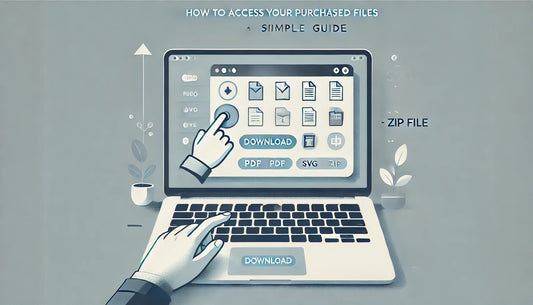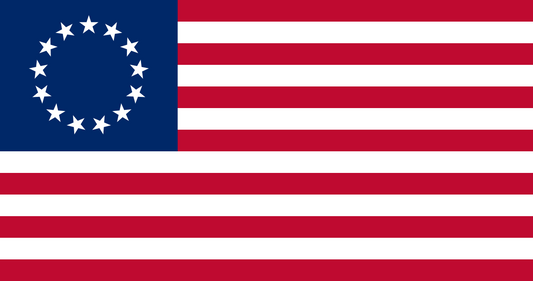Step 1. Open Cricut Design Space
Click New Project.

Once you have selected New Project, you will be directed to an empty canvas where you have the option to upload a pre-existing PNG file or begin creating your own cut file. If you wish to follow the tutorial, you can upload the Free Sunflower SVG from Design Bundles. Alternatively, you can explore our collection of other Sunflower SVGs if they better match your preferences.
Step 2. Upload your image

Find the image on your device that you wish to transform into multiple layers. Next, choose the Complex option and proceed by clicking on continue.

Step 3. Use the Magic Wand tool